When designing your workouts in Fitsly, utilizing workout sections can greatly enhance organization and effectiveness. Workout sections allow you to group exercises based on specific goals, muscle groups, or training methods, providing a structured framework for your sessions.
To create workout sections in Fitsly's workout builder, follow these simple steps:
1. Create a new workout section
Start by navigating to a workout where you want to add a section and then:
- Click the "Add Section" button: Click on the "Add Section" button within the toolbar to initiate the process of adding a new section to your workout.
- Enter a Section Name: Now enter a name for your section which helps you identify the purpose or focus of the section, such as "Cardiovascular Conditioning".
- Choose a Section Type: Next, choose a section type from the list provided. There are various section types including workout, warmup, cooldown, recovery, and more.
- Select Section Format: Below the section type, choose between two format options:
- Regular: Standard format for traditional strength training or exercise sequences
- Interval: Activates a built-in timer for clients when they perform this section. The timer automatically manages work and rest periods based on the time and rest values you set for each exercise/set
- Create the Section: Now, click the "Create Section" button to add the section to your workout, allowing you to begin adding exercises to this newly created section.
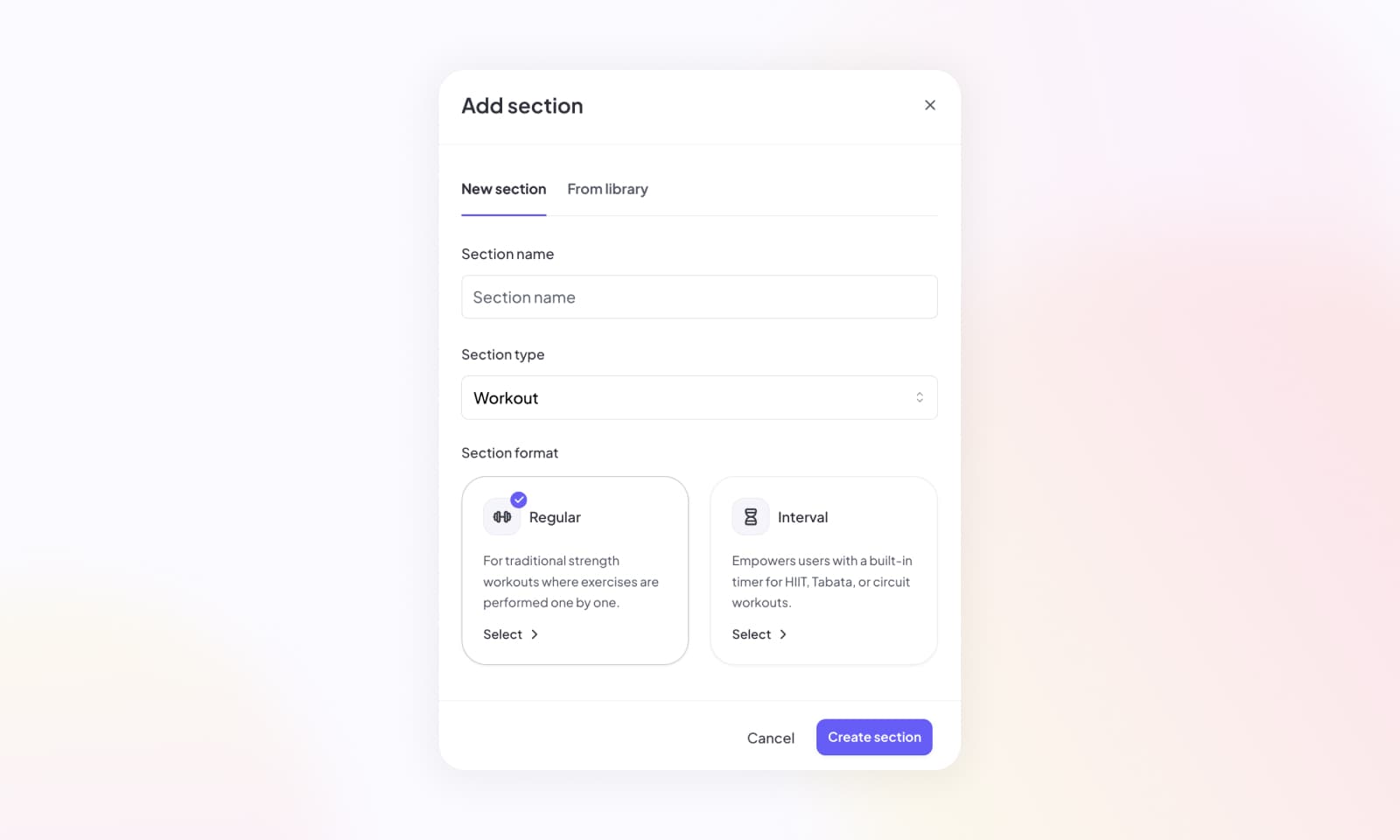
Understanding Section Formats
Regular Sections are ideal for:
- Traditional strength training with specific rep ranges
- Flexibility and mobility work
- Skill-based exercises
- Any workout where clients control their own pace
Interval Sections are perfect for:
- HIIT (High-Intensity Interval Training) workouts
- Circuit training with timed stations
- Tabata-style training
- Any workout requiring precise work/rest timing
When using the Interval format, ensure you set appropriate time and rest values for each exercise. The built-in timer will guide clients through the entire section automatically, improving workout flow and adherence to rest periods.
2. Add exercises to your section
With the section created, you can start populating it with exercises. Simply go to the section and click on the "Add Exercise" button to select the exercises you want to add into this section. You can also always re-arrange the exercises you add in the desired order.
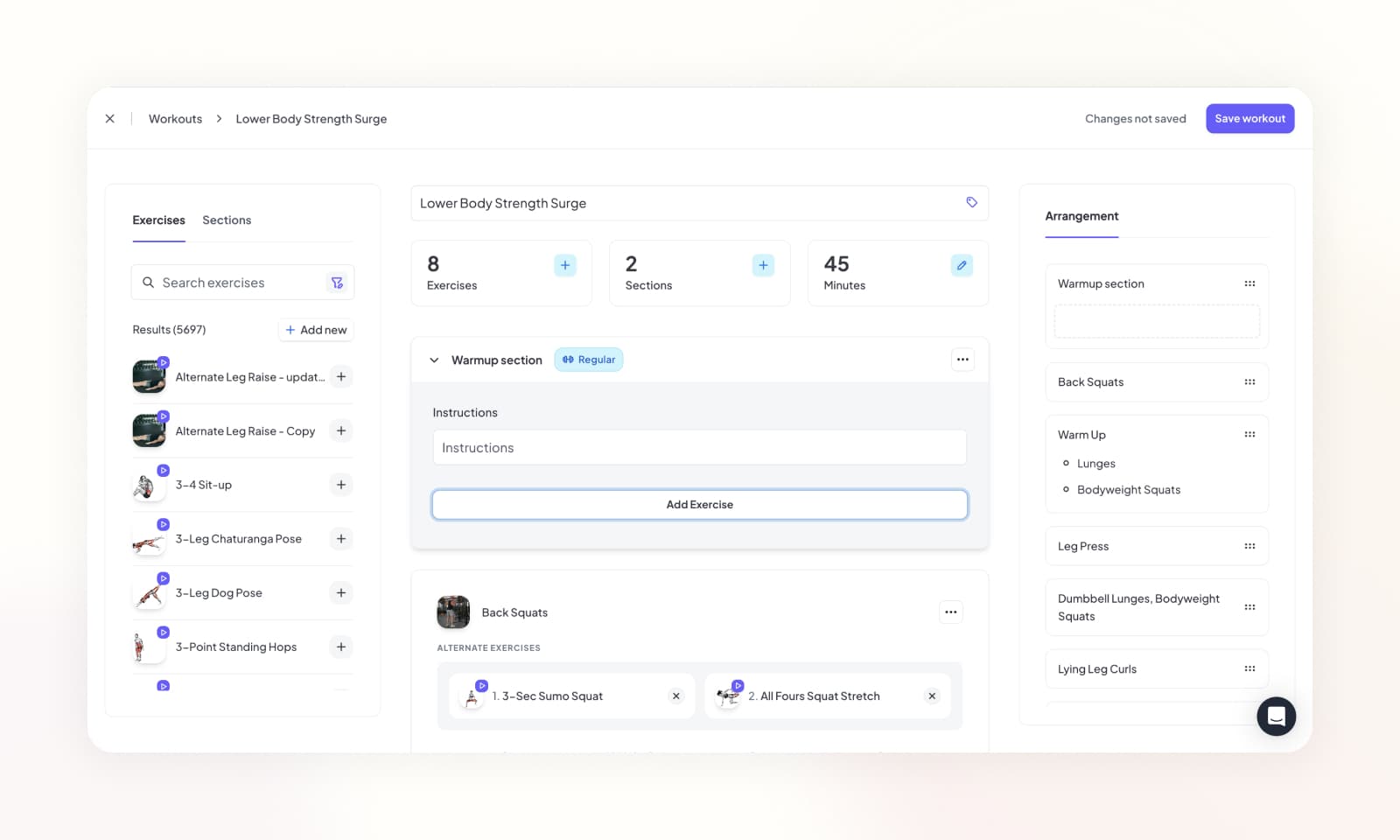
Add instructions to the section
In addition to adding exercises, you can also provide custom instructions for the section. These instructions can help clarify the purpose or goals of the section, guiding users through the workout section effectively.
To edit the sections name or type that you originally selected, click on the (...) menu button within the section and select "Edit Section" to adjust accordingly.
3. Save the section to the library (Optional)
If you've created a section that you'd like to reuse in future workouts, you have the option to save it to your library. Simply click on the (...) menu button within the section and choose the "Save to Library" option. Once saved, you can easily add the section to any workout with just a few clicks.
By following these steps, you can efficiently create workout sections within Fitsly's workout builder, enabling you to organize exercises and optimize the training experience.