In Fitsly's workout builder, you can save workout sections as templates to simplify your workflow and reuse them in future workouts. Follow these steps to save and reuse workout sections effectively:
1. Saving a workout section
- Access the Section: Navigate to the workout section you want to save.
- Click the Menu Icon: Click on the (...) menu icon located next to the section name.
- Save to Library: From the options menu, select "Save to Library" to save the section as a template.
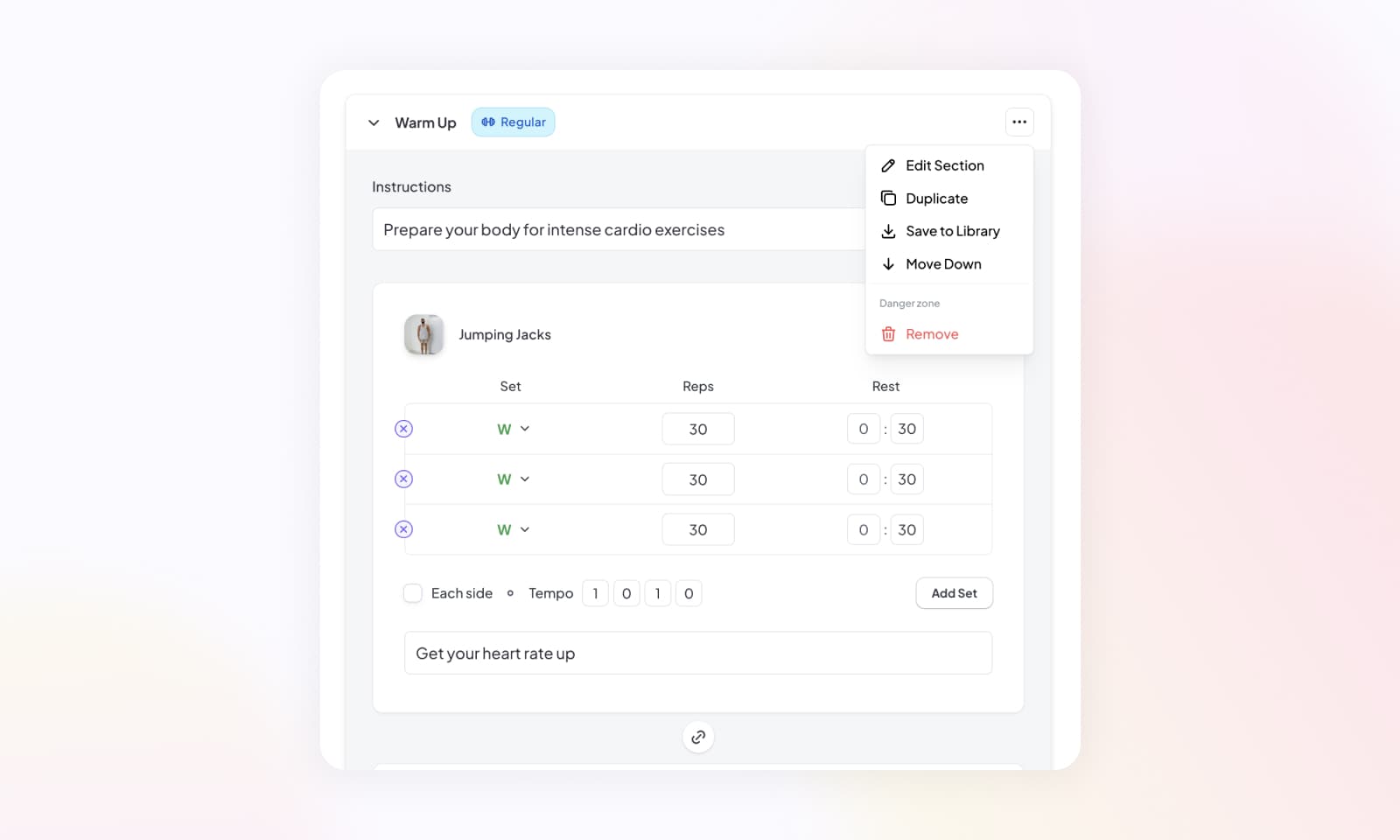
2. Reusing a saved section
- Adding from Sections Panel: Go to the sections panel to see all of your saved sections. Click on the desired section to add it to your workout.
- Adding from Toolbar: Alternatively, click on the "Add Section" button in the toolbar and select the "From Library" tab. Choose the saved section you want to add.
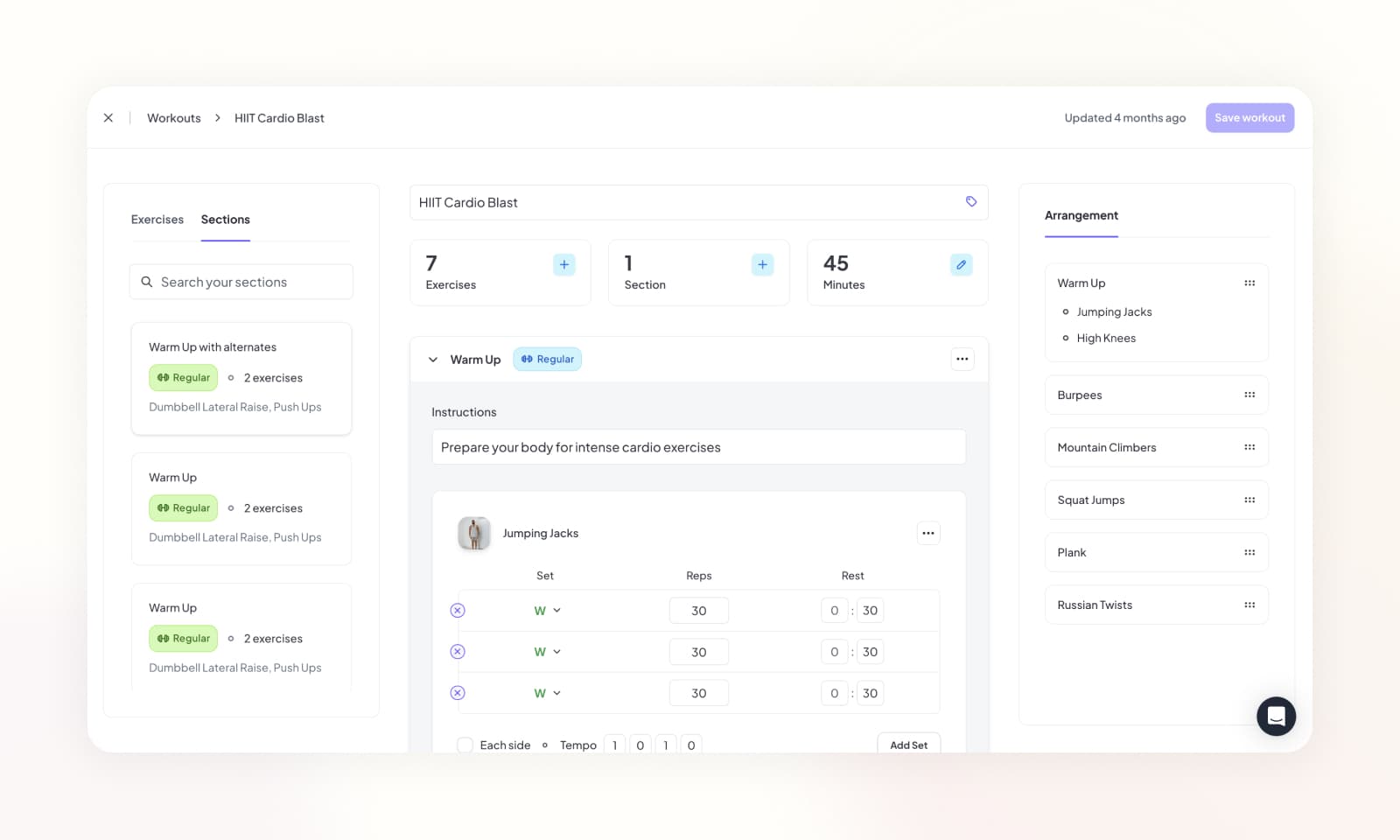
3. Editing a saved section
Currently, it's not possible to directly edit a saved section. However, as a workaround you can add the saved section to your workout, make your edits, save the modified section as a new template, and then delete the old one.
By following these steps, you can efficiently save workout sections as reusable templates, streamlining your program creation process.