In Fitsly's workout builder, you have the flexibility to adjust the number of sets for your exercises to customize your workouts. Here's how you can efficiently add or remove sets for your exercises:
Adding Sets
- Select an Exercise: Begin by adding an exercise to your workout.
- Click "Add Set": Once the exercise is added, you'll find the "Add Set" button on the exercise card. Click on this button to create an additional set for the exercise.
Note: When you create a new set, it will automatically inherit the same weight, reps, rest, and other properties from the previous set, saving you time and effort in inputting repetitive information.
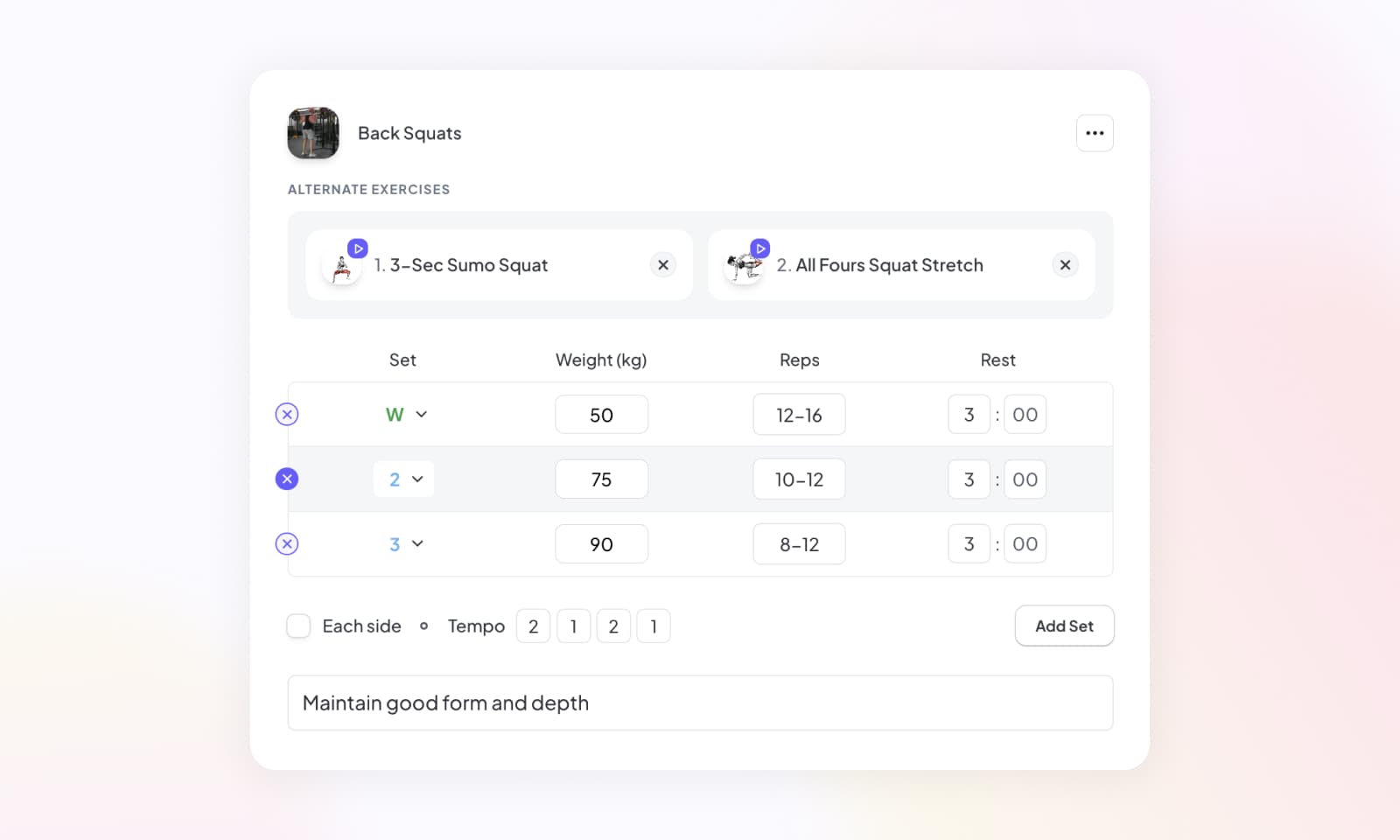
Removing Sets
To remove sets from your exercises, follow these simple steps:
- Identify the Set: Locate the set you want to remove within the exercise details.
- Click the Delete Icon: On the left side of the specific set, you'll find a small (x) icon. Click on this icon to delete the corresponding set from your exercise.
By mastering the process of adding and removing sets for your exercises, you can fine-tune your workout routines and optimize your training experience for better results.