To update the default settings which are inherited by new clients when they join, first navigate to the Settings page from your account dropdown. Then on the Settings page, go to the App Display tab.
1. Default client settings
Default units of weight and length
To update the default units of weight and length (imperial or metric) for new clients which join, select the Units panel and choose the preferred settings.
Note: The "Units" settings on this page are for your own account, however whatever the coach sets for themselves will be inherited by new clients.
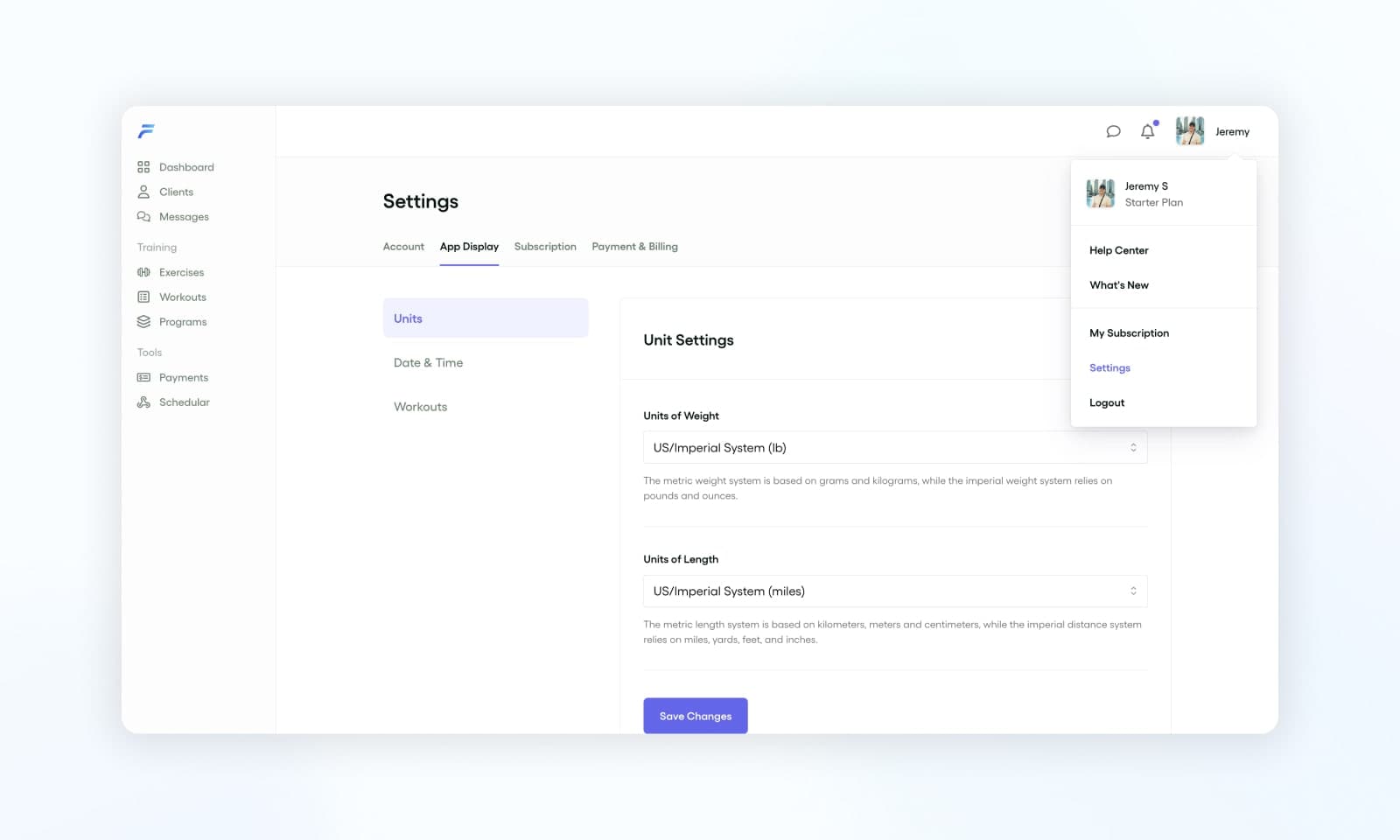
Default date and time
To update the default timezone and date format for new clients which join, select the Date & Time panel and choose the preferred settings.
Note: The "Date & Time" settings on this page are for your own account, however whatever the coach sets for themselves will be inherited by new clients.
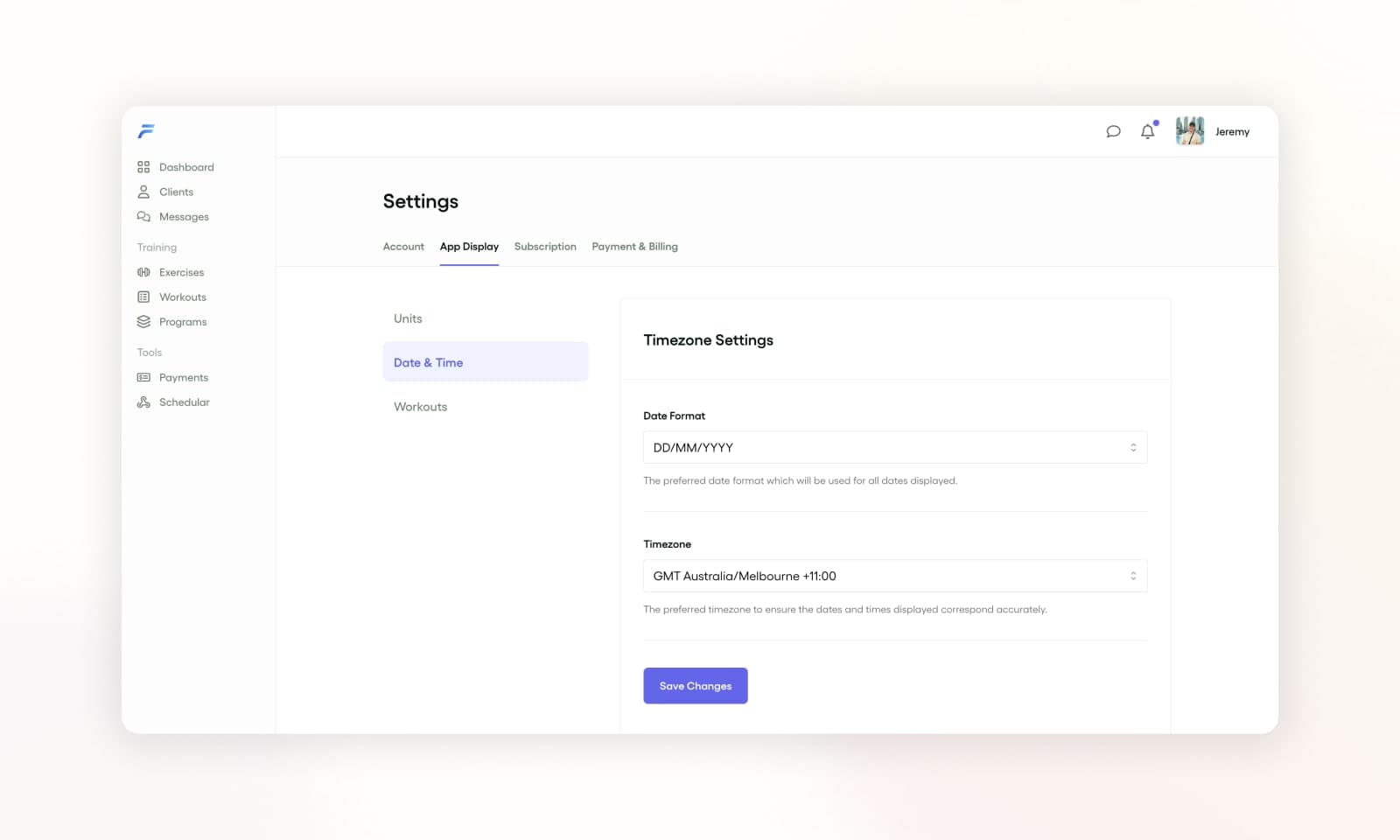
Default workout settings
To update the default workout settings for new clients which join, select the Workouts panel and choose the preferred settings. The workout settings which you can adjust include:
- Workout Visiblity: To select the date range that you would like new clients to have access to on their training calendars.
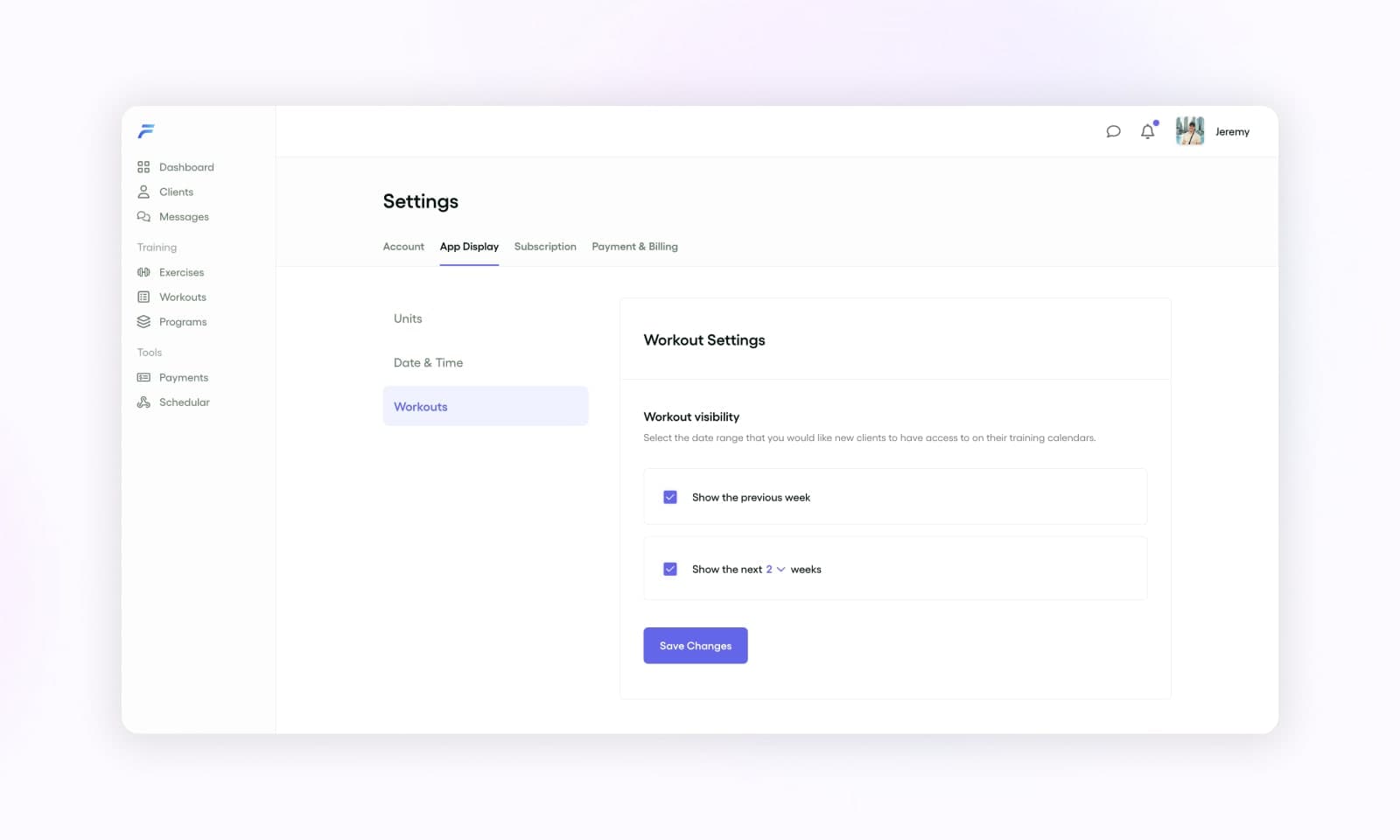
2. Individual client settings
You can also update the exact same settings listed above for specific clients, to do this:
- Go to Client Page: Navigate to the individual client's page.
- Access Settings Tab: Within the client's page, go to their Settings tab.
- Apply Updates: On the relevant panel apply the setting updates for this client.
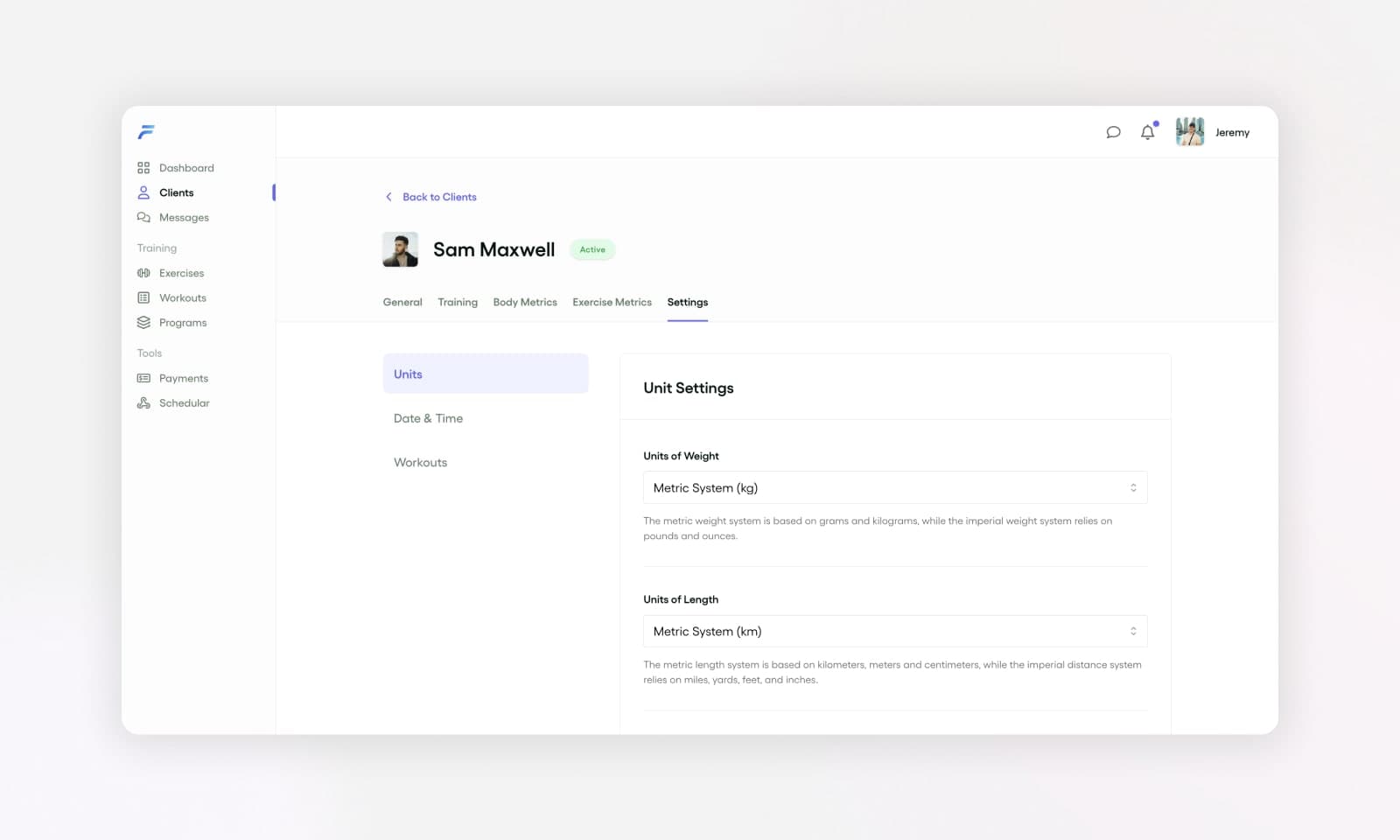
This is how you can set the default settings for your clients when they join, as well as update the settings for individual clients.