As a coach, it's essential to track your client's body metrics to monitor their progress accurately. Here's how you can effectively track and manage body metrics for progress monitoring:
Managing body metrics
Under the Body Metrics tab in the user's profile, coaches can see a list of available body metrics on the left. Click the "Manage" button to enable or disable certain metrics according to the client's goals and objectives.
Metric/Imperial System: Remember that you can easily update your units of measurement displayed (metric or imperial system) within your account settings.
Available metric types
Currently, the available metric types include BMI, resting heart rate, sleep, hip, shoulders, thigh, waist, water intake, calf, chest, weight, body fat percentage, and bicep measurements. Note that this list may evolve over time to accommodate additional metrics.
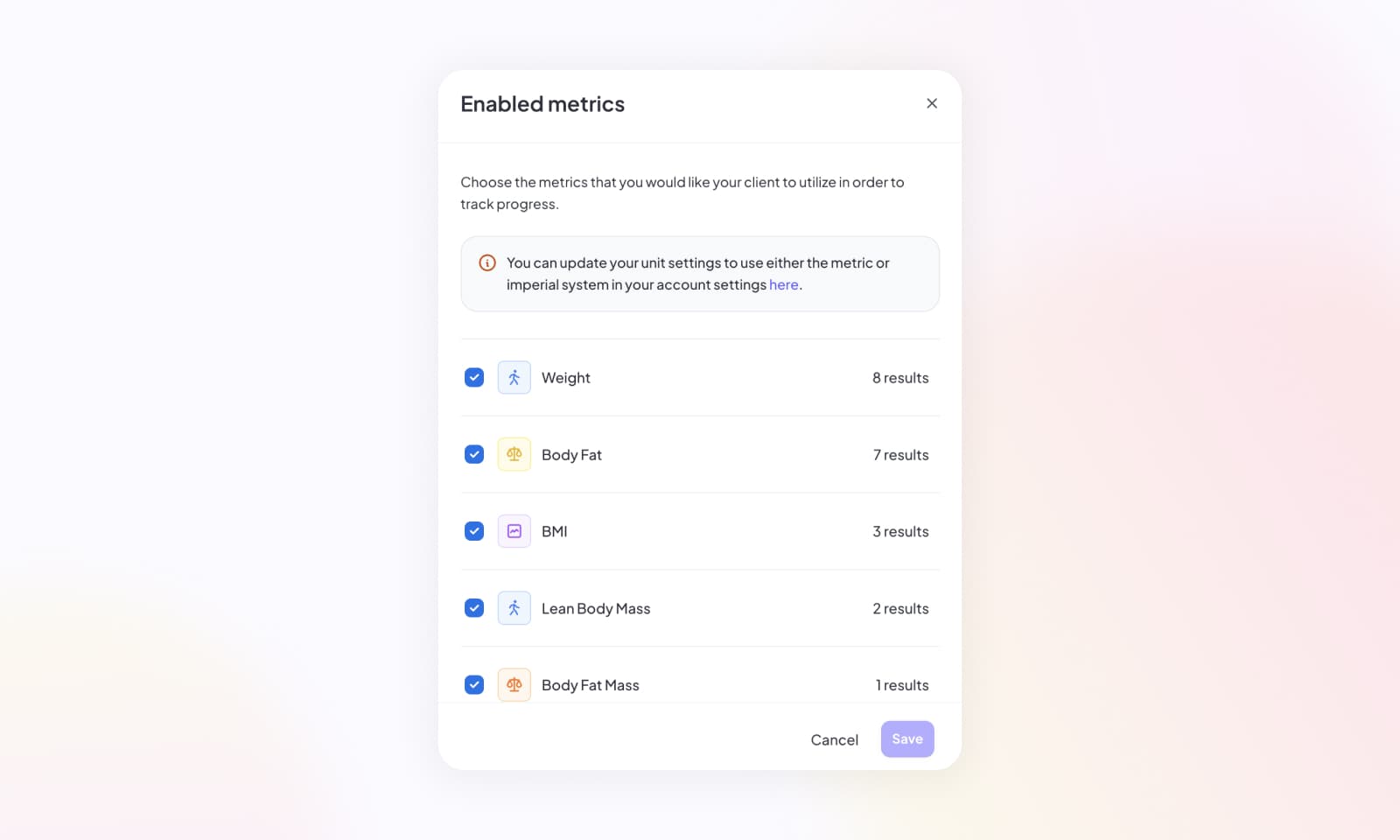
Adding, editing, or removing results
Both coaches and clients can add, edit, or remove specific results respectively using the body metrics tracking feature. For instance, when tracking weight, you can update the date and value of each recorded entry.
Note: If weight is entered in lbs but the client prefers kgs, automatic conversion will take place.
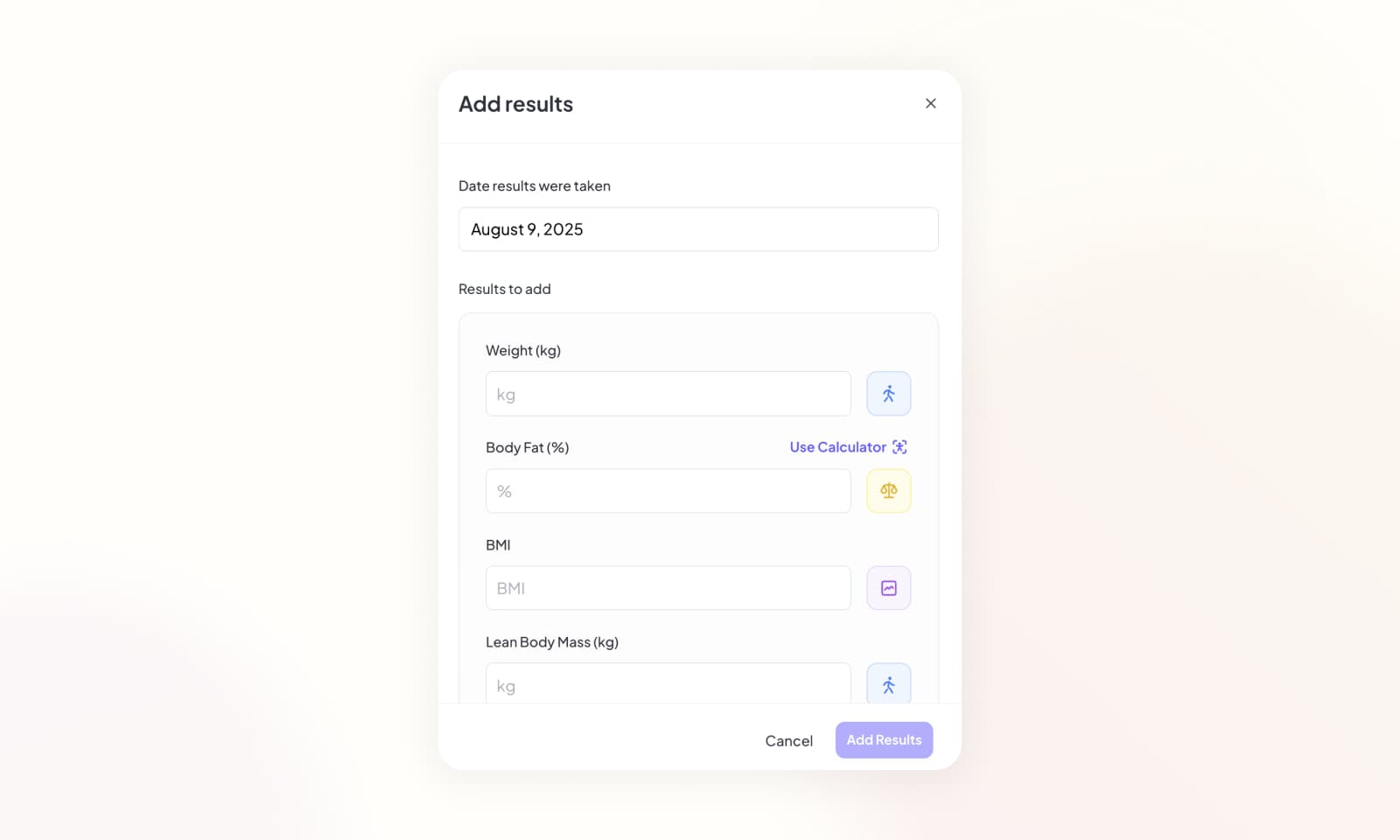
Graphical visualization
Coaches can view a graph displaying all recorded entries for the selected metric. For example, if weight is selected, the graph will display entries over time. Hovering over a data point on the graph reveals the corresponding value and date it was entered for.
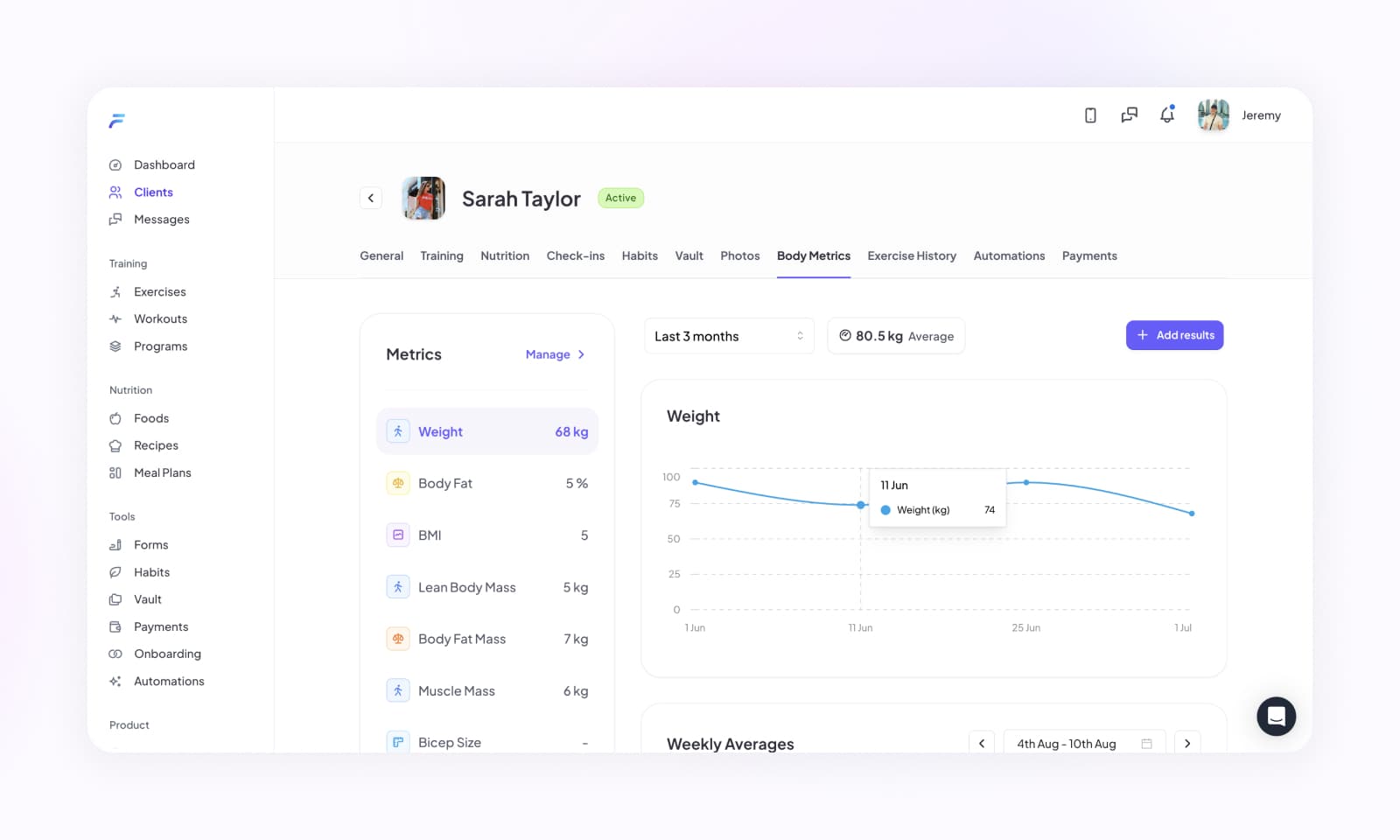
By effectively tracking body metrics, coaches can closely monitor their clients' progress, make informed adjustments to their training programs, and celebrate their achievements along their fitness journey.