Scheduling check-ins and setting up reminders is essential for collecting timely feedback. You can do this both when creating or editing a form template and when assigning a form to an individual client.
Scheduling a Check-In
-
Create or Select a Form:
- Go to the "Forms" tab in the coach app, where you manage your check-in form templates. Choose an existing form template or click the "Add Form" button to create a new one. Give your form a name and click "Submit."
-
Set Up the Schedule:
- On the left hand side of the page you will see the scheduling options.
- Select the days of the week (Monday to Sunday) when you want the form to be completed.
- Set a specific time for the reminder. This time is when the client will receive a push notification to complete the check-in, adjusted to their time zone.
-
Save the Schedule:
- After setting the schedule, make sure to save your changes. The same process applies whether you're editing a form template or customizing the schedule for an individual client's form.
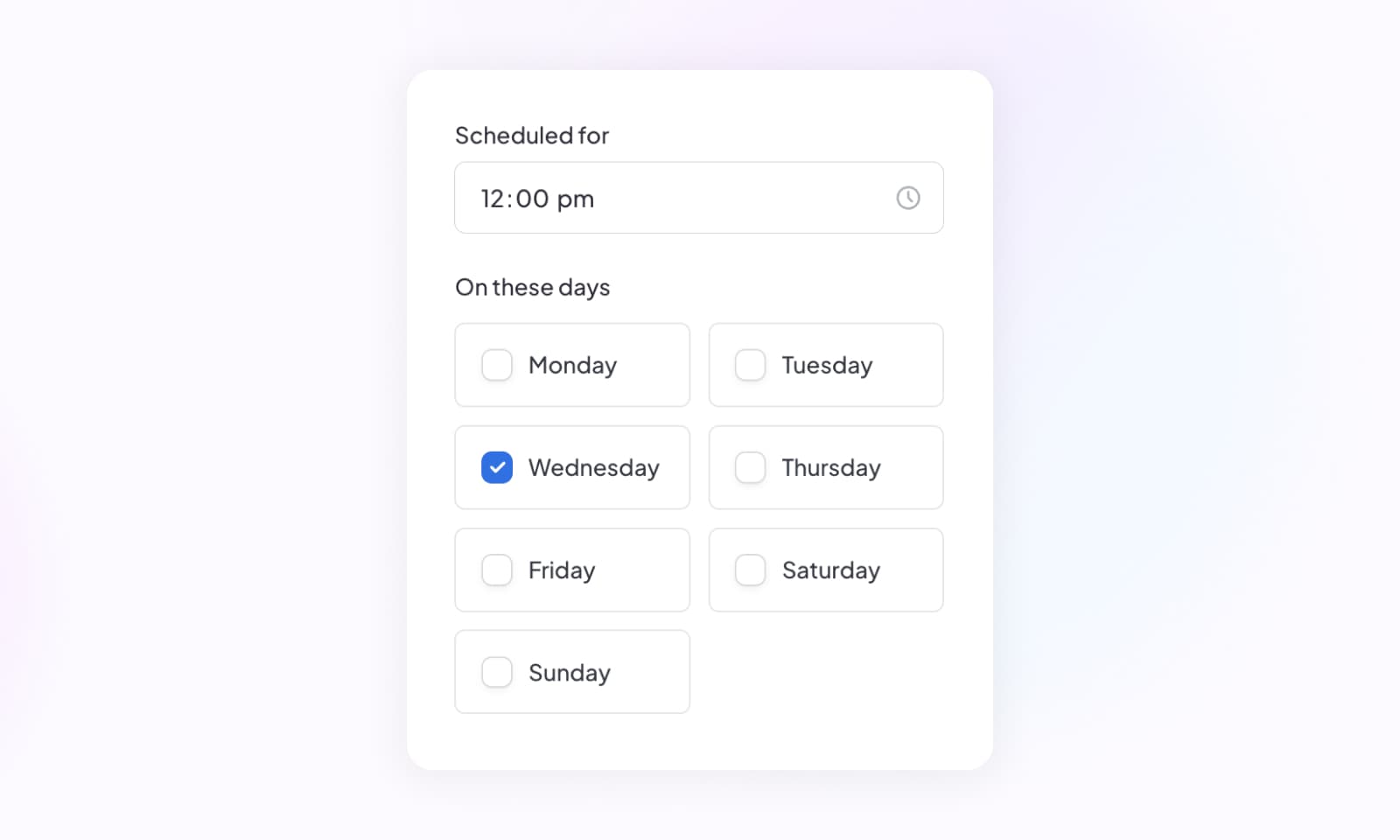
Setting Up Reminders
Once the schedule is set, the client will receive a push notification at the designated time, reminding them to complete their check-in. This helps ensure clients stay on track with their progress.