Keeping track of your nutrition is essential to reaching your fitness goals. The Nutrition page in the Fitsly client app provides comprehensive tools for logging your daily food intake, tracking macros, and following coach-prescribed meal plans.
1. Viewing your daily nutrition overview
At the top of the Nutrition page, you'll see your nutrition summary for the selected day:
- Daily totals: View your logged calories, protein, carbohydrates, and fats for the current day.
- Day navigation: Switch between days using the date selector to view your nutrition history or plan ahead.
- Progress tracking: Monitor how your daily intake aligns with your macro targets set by your coach.
2. Using the Log Foods tab
The Log Foods tab is your primary tool for daily nutrition tracking:
- Macro targets: View your daily calorie, protein, carbohydrate, and fat targets set by your coach.
- Meal categories: See what you've logged for Breakfast, Lunch, Dinner, and Snacks for the selected day.
- Food logging: Add new foods or meals to any meal category throughout the day.
- Quick entry: Search and log individual foods or complete meals with nutritional information.
This tab provides a clear overview of your daily nutrition and makes it easy to track your intake against your goals.
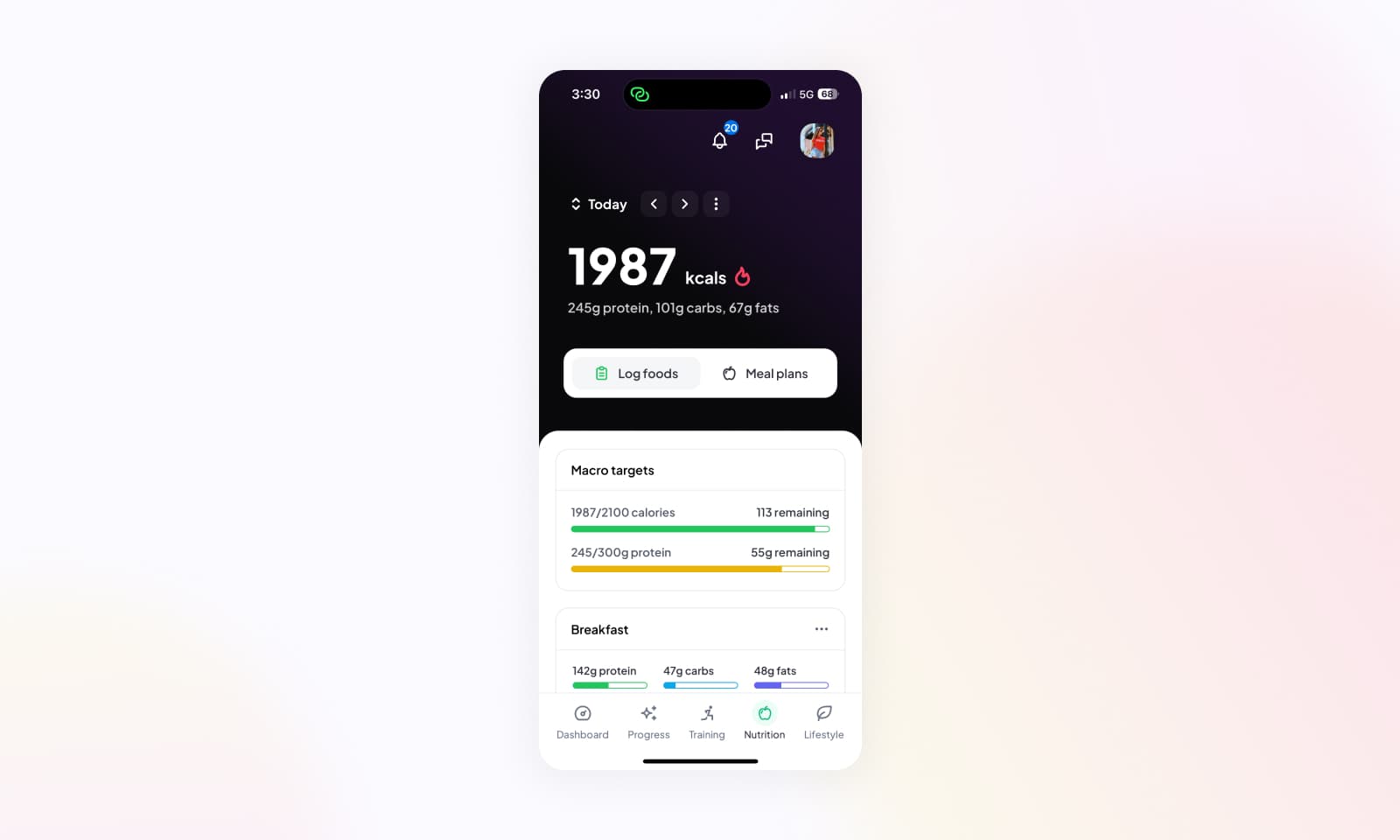
3. Accessing coach-prescribed meal plans
The Meal Plans tab displays meal plans created by your coach:
- View assigned plans: Access any meal plans your coach has prescribed for you.
- Day variations: Navigate through different day types (e.g., training days vs. rest days) or weekly variations.
- Meal details: Tap on any meal to view its complete nutritional breakdown, ingredients, and preparation notes.
- Direct logging: Log foods or entire meals from your coach's plan directly to today or any selected day.
- Flexible tracking: Choose specific items from the meal plan to log, allowing you to follow the plan while maintaining flexibility.
This integration makes it seamless to follow your coach's nutritional guidance while tracking your actual intake.
4. Tips for effective nutrition tracking
- Log consistently: Record your meals as you eat them for the most accurate tracking.
- Use meal plans as templates: Log items directly from your coach's meal plans to save time and ensure accuracy.
- Review your history: Use the day navigation to review past days and identify patterns in your nutrition.
- Communicate with your coach: If you have questions about your targets or meal plans, reach out to your coach for guidance.
The Nutrition page combines flexible food logging with structured meal planning, giving you the tools to successfully manage your dietary goals. Whether you're tracking macros, following a specific meal plan, or doing both, the integrated features make nutrition management straightforward and effective.