Assigning and managing meal plans for your clients allows you to customize nutrition strategies for individual needs. Here's how you can assign a master meal plan template to a client and manage it from their profile.
1. Understanding master template meal plans
On the Meal Plans page, you'll find your master meal plan templates. These templates are designed to be the base or starting point for each client's personalized nutrition plan. Once a meal plan is assigned to a client, it becomes customizable for their specific requirements.
2. Assigning a meal plan to a client
Tip: You can assign multiple meal plans to a client, but it's common practice to assign only one at a time to maintain focus on the client’s goals.
To assign a meal plan to a client:
- Navigate to the client’s profile by going to the Clients page and click on the Nutrition tab.
- On the Nutrition tab, click Add Meal Plan to assign a meal plan to the client.
- A list of all your master meal plans will appear. Select the meal plan you'd like to assign to the client.
- Once selected, the meal plan is "copied" over to the client, allowing you to make changes specific to the client.
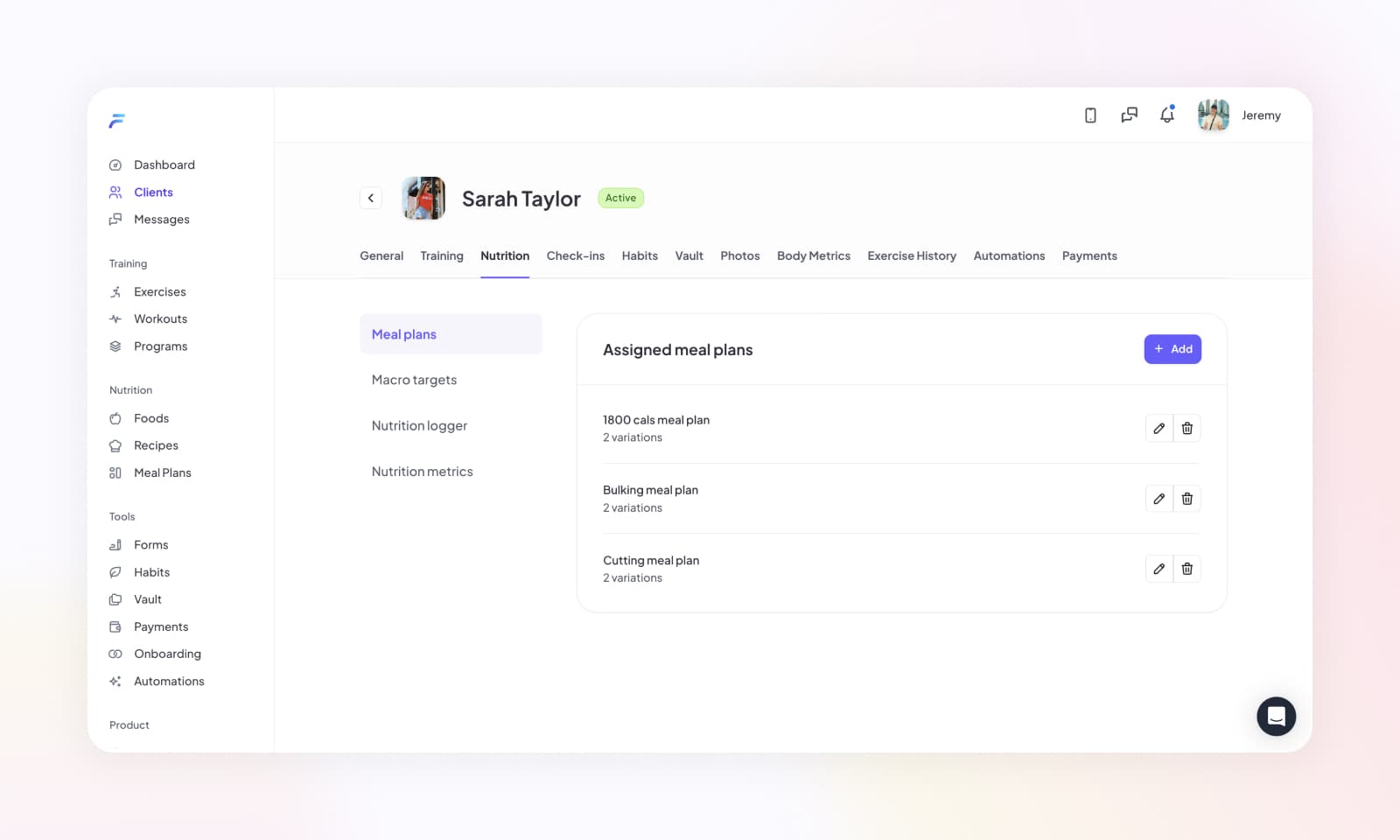
3. Customizing meal plans for individual clients
After assigning a meal plan to a client, you have the flexibility to modify it based on their preferences, goals, or progress. To customize the assigned meal plan:
- On the client’s Nutrition tab, click on the assigned meal plan to open it.
- You can now make changes to this meal plan specifically for this client. This includes:
- Editing or removing individual meals, options, food items and entire variations.
- Adjusting portion sizes to reflect their daily calorie or macro goals.
- Substituting foods based on dietary restrictions or preferences (e.g., swapping out an ingredient for a gluten-free option).
- The changes you make will only apply to this specific client and will not affect the master meal plan template.
4. Managing multiple meal plans for a client
If needed, you can assign multiple meal plans to a client, though it’s more common to manage one meal plan at a time. Each meal plan you assign will appear on the client’s Nutrition tab, and you can:
- Switch between meal plans if they are following different plans for different phases of training (e.g., "Bulking" vs. "Cutting").
- Update, delete, or adjust the assigned meal plans as the client progresses.
5. Best practices for managing meal plans
- Personalize each plan: Make sure to customize the meal plan according to the client’s specific goals, preferences, and dietary restrictions.
- Keep track of progress: Regularly update or modify the meal plan based on your client’s feedback or progress.
- Maintain communication: Discuss any changes with your client to ensure that the adjustments align with their goals and preferences.
By assigning and managing meal plans effectively, you can provide a personalized nutrition experience for each of your clients, ensuring that their dietary needs are met and aligned with their fitness goals.
Fitsly’s meal plan management tools give you the flexibility to create and adjust meal plans for your clients, helping you deliver tailored nutrition strategies that support their training and lifestyle.