1. Archiving a client account
Here's how you can archive a client's account:
-
Access Client Profile: Navigate to the client's profile page and click on the Profile panel.
-
Archive Client: Locate the trash can icon button labeled "Archive client" and click it. Confirm the action when prompted, and the client's account will be archived.
-
Effects of Archiving: Archived clients can still log in and access their existing data and workout history. However, they won't be able to track new workouts or log new data.
Billing Update: Archiving or reactivating an account will automatically update the number of active clients in your workspace for accurate billing purposes.
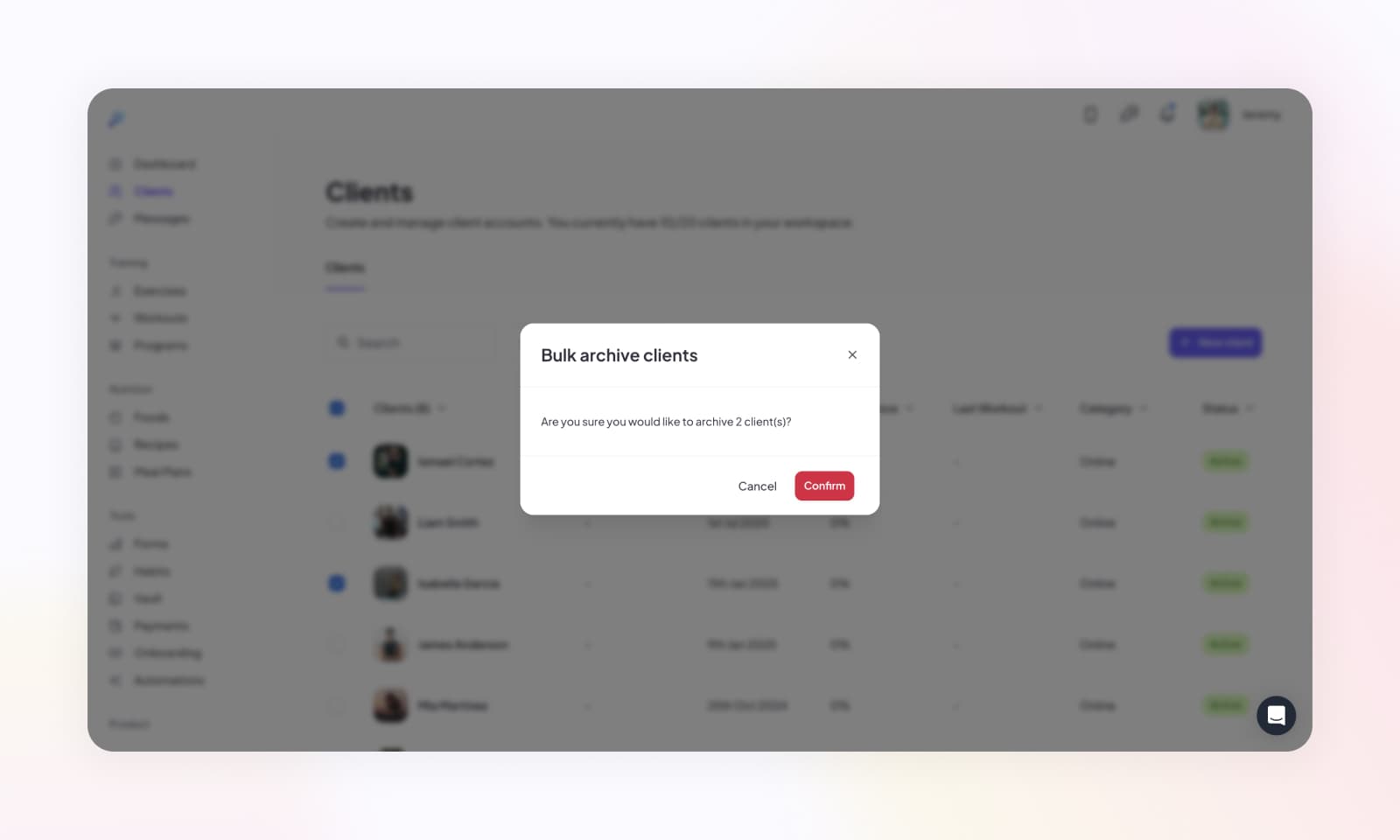
2. Reactivating an archived account
Here's how you can reactivate an archived account:
-
Access Client Profile: Return to the client's profile page.
-
Locate Reactivation Banner: Look for a banner indicating that the account has been archived.
-
Reactivate Account: Click on the banner action to reactivate the client's account. Once reactivated, the client can resume using Fitsly as usual.
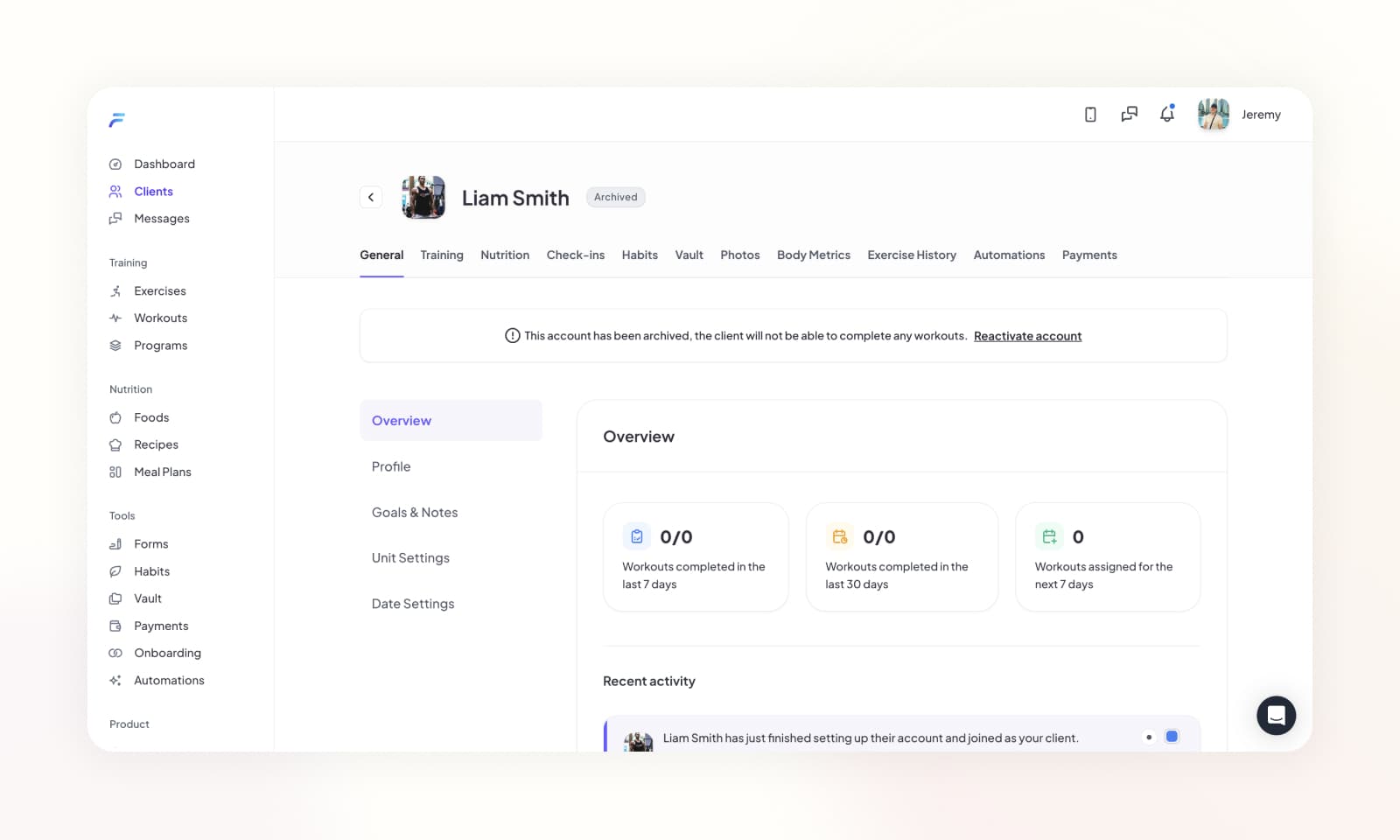
By managing the archiving and reactivation process, you can efficiently manage client accounts, ensuring smooth access to the Fitsly app while maintaining organized account management.